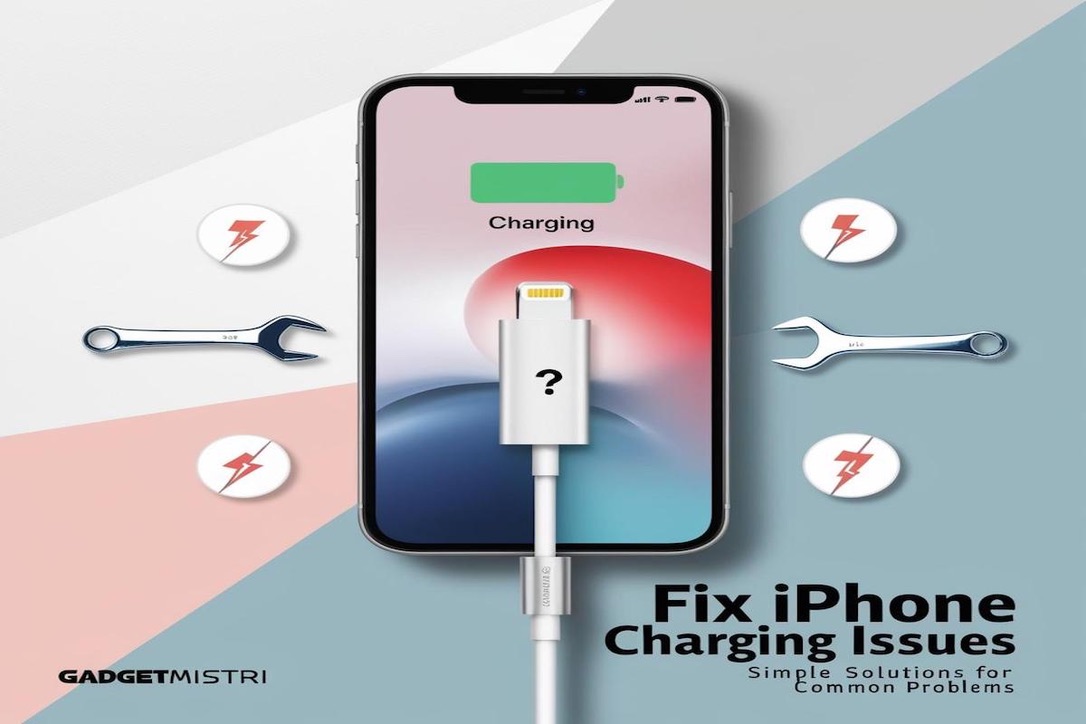Introduction
iPhone charging issues are common and frustrating. Whether your iPhone charges slowly, doesn’t charge at all, or the battery drains too quickly, understanding the causes and solutions is essential. In this guide, we’ll cover common iPhone charging issues across various models, including iPhone 13, iPhone 12, iPhone SE, and older models, and provide solutions to get your device charging properly again.
1. iPhone Won’t Charge When Plugged In
Possible Causes
- Faulty Charging Cable: Worn or frayed cables are a common cause of charging issues.
- Dirty Charging Port: Dust or debris in the charging port can prevent proper charging.
- Software Glitch: Sometimes, software bugs can interfere with charging.
Solutions
- Check the Cable and Adapter
Use an Apple-certified charging cable and adapter, as uncertified accessories might not work reliably. - Clean the Charging Port
Use a soft-bristled brush or compressed air to remove dust or debris from the charging port. - Restart Your iPhone
Sometimes, a quick restart can resolve minor software glitches. - Update iOS
Make sure your iPhone is running the latest iOS version, as software updates often fix bugs affecting charging.
For professional cleaning and inspection, feel free to visit our shop.
2. iPhone Charges Slowly
Possible Causes
- Low Power Source: Charging from a computer or low-power source can be slow.
- Background Apps: Apps running in the background can consume power, slowing down charging.
- Battery Health: Older batteries may charge slower than usual.
Solutions
- Use a Wall Charger
Always charge using a wall outlet, preferably with a fast-charging adapter if your model supports it. - Close Background Apps
Close unnecessary apps by swiping them off the app switcher. This can speed up charging. - Enable Airplane Mode
Turning on Airplane Mode minimizes power usage, allowing your iPhone to charge faster.
If your iPhone battery drains quickly as well, read our blog on Signs Your Phone Battery Needs Replacement.
3. iPhone Charges Only When Turned Off
Possible Causes
- Hardware Issue: This is often a sign of a hardware malfunction in the charging circuit.
- Battery or Power IC Issue: If your iPhone only charges when turned off, it might be a deeper hardware issue.
Solutions
- Hard Reset the iPhone
Perform a hard reset by pressing the volume up, volume down, and then holding the side button until the Apple logo appears. - Check for iOS Updates
Make sure your iPhone’s software is up to date to eliminate any software glitches. - Visit a Repair Shop
If the issue persists, it’s likely a hardware problem. Visit our shop for professional repair services.
4. iPhone Battery Drains Quickly While Charging
Possible Causes
- Background Activity: Apps or services running in the background can consume battery.
- Battery Health Deterioration: Older batteries may drain faster even when plugged in.
Solutions
- Check Battery Health
Go to Settings > Battery > Battery Health to view the maximum capacity. If it’s below 80%, consider a battery replacement. - Close Power-Hungry Apps
Identify and close apps that use excessive power, especially games or streaming apps. - Turn on Low Power Mode
Enable Low Power Mode to limit background activities and conserve battery.
If you’re unsure about battery health, read our detailed guide on How to Extend iPhone Battery Life.
5. iPhone Shows “Accessory Not Supported” Error
Possible Causes
- Non-Certified Accessories: Apple devices are sensitive to uncertified cables and adapters.
- Dirty or Damaged Charging Port: Dirt or physical damage in the port can cause this error.
Solutions
- Use Apple-Certified Accessories
Always use accessories certified by Apple to avoid compatibility issues. - Clean the Charging Port
Carefully clean the charging port using a toothpick or compressed air to remove any debris. - Restart Your iPhone
Restarting the device can often resolve minor connectivity issues.
6. iPhone Charges Intermittently
Possible Causes
- Loose Cable Connection: A loose or faulty cable can cause intermittent charging.
- Charging Port Damage: Wear and tear in the charging port can disrupt proper charging.
Solutions
- Inspect the Cable and Port
Ensure the cable is firmly connected to both the iPhone and the adapter. - Try a Different Cable and Adapter
Testing with another cable can help determine if the issue lies with the cable or port. - Consult a Technician
If you experience intermittent charging, it might indicate a hardware problem. Consider a professional inspection at our shop.
7. iPhone Battery Doesn’t Charge Past a Certain Percentage
Possible Causes
- Battery Calibration Issue: Sometimes, your iPhone may need recalibration to show the correct battery level.
- Battery Aging: Older batteries may struggle to reach a full charge.
Solutions
- Calibrate the Battery
Drain the battery to 0%, charge it to 100%, then let it drain again. Repeat this process a couple of times. - Reset All Settings
Go to Settings > General > Reset > Reset All Settings. This won’t delete data but may fix software-related charging issues. - Consider Battery Replacement
If recalibration doesn’t help, it may be time for a replacement. For more details, check our guide on iPhone Battery Replacement.
Final Thoughts
iPhone charging issues are usually easy to fix, especially with the right diagnosis and tools. If you’re still experiencing issues, visit our shop or explore other resources on Gadget Mistri for professional repair solutions.
SEO Keywords:
- iPhone charging issues
- iPhone not charging
- slow charging iPhone fix
- iPhone won’t charge
- intermittent charging iPhone solution
- iPhone battery draining while charging
- fix accessory not supported error iPhone