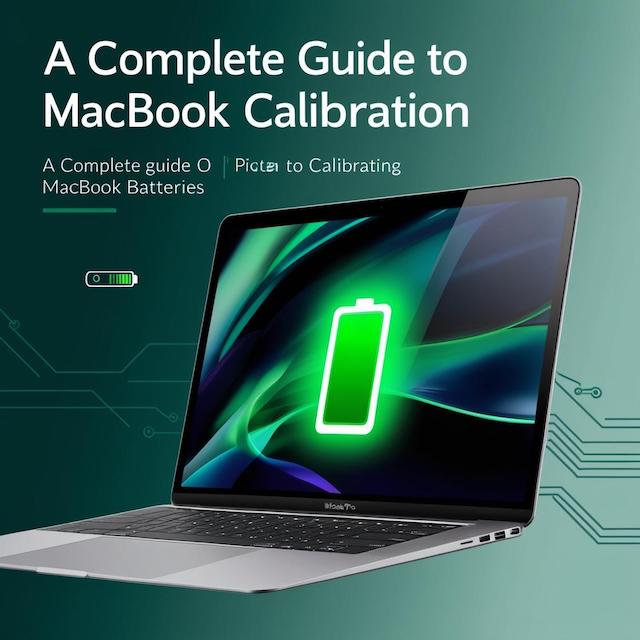MacBooks are known for their superior performance, and their batteries are no exception. However, like all batteries, MacBook batteries require proper care to maintain their efficiency. One effective way to do this is by calibrating your battery regularly. This guide covers all MacBook models, common battery issues, and how to calibrate your MacBook for optimal performance.
What Is Battery Calibration?
Battery calibration involves fully charging and discharging the battery to reset the system that tracks its capacity and usage. Calibration ensures accurate battery percentage readings and can help improve overall performance.
Why Calibrate Your MacBook Battery?
- Improve Battery Life: Regular calibration helps extend the lifespan of your MacBook’s battery.
- Accurate Readings: Prevents false battery percentage readings.
- Optimize Performance: Ensures your MacBook operates smoothly under different workloads.
MacBook Models and Battery Features
1. MacBook (12-inch)
- Year Released: 2015–2017
- Battery Capacity: Up to 10 hours of web browsing.
- Common Issues: Battery draining quickly, inaccurate percentage readings.
2. MacBook Air (All Models)
- Years Released: 2008–Present
- Battery Features: Known for long-lasting batteries (12-18 hours).
- Common Issues: Overheating during intensive tasks, reduced runtime.
3. MacBook Pro (13-inch, 15-inch, 16-inch)
- Years Released: 2006–Present
- Battery Features: Power-packed performance, ideal for professionals.
- Common Issues: Swelling batteries, fast discharge during high performance.
4. MacBook Pro with M1 and M2 Chips
- Years Released: 2020–Present
- Battery Features: Exceptional efficiency and long life (20+ hours).
- Common Issues: Rarely faces calibration issues but benefits from periodic checks.
5. Older Models (iBook, PowerBook, etc.)
- Battery Features: Limited capacities compared to modern models.
- Common Issues: Faster degradation due to older lithium-ion technology.
How to Calibrate Your MacBook Battery
- Fully Charge the Battery
- Plug your MacBook into a power source and let it charge to 100%.
- Leave it plugged in for at least 2 more hours after it is fully charged.
- Discharge Completely
- Disconnect the power source and use your MacBook until it powers off due to low battery.
- Let It Rest
- Leave your MacBook turned off for 5-6 hours to ensure the battery is completely drained.
- Recharge
- Plug your MacBook back into the power source and allow it to charge uninterrupted to 100%.
- Repeat Periodically
- Perform this process every 1-2 months to keep your battery in top shape.
Tips for MacBook Battery Maintenance
- Avoid Extreme Temperatures: Use your MacBook in moderate environments (50–95°F).
- Charge Cycles: Follow Apple’s guidance on charge cycles for your specific model.
- Use Energy-Saving Features: Enable energy-saving options in macOS to optimize battery life.
- Update macOS: Regular software updates can improve battery management.
Frequently Asked Questions
1. Do I need to calibrate newer MacBooks with M1/M2 chips?
No, modern MacBooks manage battery health automatically. However, occasional calibration may help if you experience issues.
2. Can calibration fix a swollen battery?
No, swollen batteries need immediate replacement for safety.
3. How often should I calibrate my MacBook battery?
Every 1-2 months for older models; newer models rarely require manual calibration.
Table of Contents
Conclusion
Battery calibration is a simple yet effective way to maintain your MacBook’s performance, especially for older models. By understanding the battery needs of your specific MacBook model, you can ensure a longer lifespan and improved efficiency. If you’re experiencing severe battery issues, consult an Apple technician or authorized repair service for assistance.
Call to Action
For more tips and MacBook repair services, visit GadgetMistri.com. Let us help you keep your devices in top condition!